Enhance Your WhatsApp Privacy with Fingerprint Lock: A Step-by-Step Guide
December 04, 2023
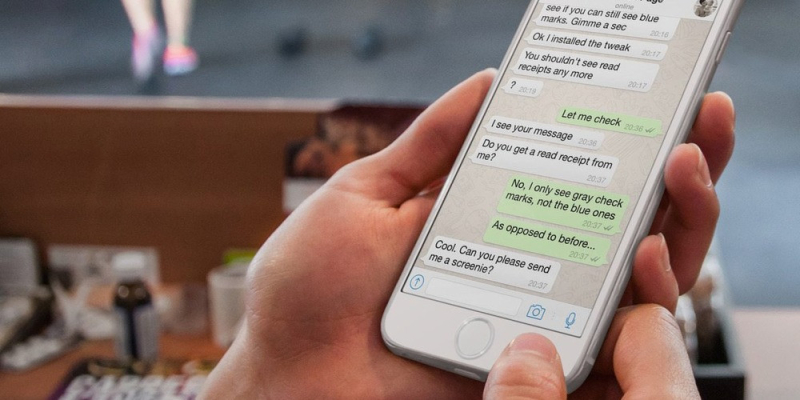
In an era where digital communication is at the forefront of our daily interactions, securing personal conversations has become paramount. WhatsApp, a predominant messaging platform in Spain and across the globe, not only connects friends and family but also serves as a conduit for business and casual exchanges. Privacy, however, can be a double-edged sword; while the app allows for seamless communication, it also poses a risk of exposure if left unprotected. To mitigate these risks, WhatsApp has integrated a feature that fortifies your privacy - the fingerprint lock. This in-built security measure ensures that your messages remain inaccessible to anyone but you without the need for additional applications. Let's delve into the specifics of how to employ this protective feature effectively.
Understanding WhatsApp's Fingerprint Lock
WhatsApp's dedication to user privacy is evident in its inclusion of the fingerprint lock feature. Compatible with all recent Android devices equipped with a fingerprint sensor, this feature ensures that your app remains locked until it verifies your unique fingerprint. It's an essential function for those who cherish their privacy and seek to keep their conversations confidential.
Activating Fingerprint Lock on WhatsApp
Enabling the fingerprint lock on WhatsApp is a straightforward process. Begin by launching the app and tapping the three vertical dots located in the upper right corner to access the settings menu. From there, navigate to the 'Privacy' section and scroll down to the 'Fingerprint Lock' option. Upon selecting it, you will be prompted to confirm your fingerprint to activate the feature.
- Open WhatsApp and select the three dots at the top right corner
- Go to 'Settings' > 'Privacy'
- Scroll to 'Fingerprint Lock'
- Use your fingerprint to enable the feature
Customizing the Fingerprint Lock Settings
Once activated, the fingerprint lock offers customizable settings to align with your preferences. You can decide when the app should lock itself - immediately upon closing, after 1 minute, or after 30 minutes. This flexibility allows you to choose a balance between convenience and security. Additionally, you can adjust notification settings to hide message contents for an added layer of privacy. From this point forward, WhatsApp will only unlock with a recognized fingerprint, providing a secure barrier against unauthorized access.
- Immediate lock after closing the app
- 1-minute delay before locking
- 30-minute delay before locking
- Hide contents in notifications for extra security
Ensuring Privacy for Every Conversation
The fingerprint lock is more than just a security measure; it's a statement of digital autonomy, safeguarding our right to private conversation. Whether you are discussing sensitive business matters, sharing personal life updates, or coordinating with acquaintances, the assurance that these exchanges remain for your eyes only is invaluable. In a world where privacy is often compromised, taking control of your digital security with WhatsApp's fingerprint lock is a simple yet effective step toward protecting your personal data.
The Verdict: A Simple Touch for Secure Messaging
In conclusion, the fingerprint lock on WhatsApp stands as a testament to the app's commitment to user security. This feature's ease of activation, coupled with its versatility in settings, offers a robust defense mechanism without compromising the user experience. As digital communication continues to evolve, integrating such privacy features becomes not just a perk but a necessity. By following the steps outlined above, you can rest assured that your WhatsApp conversations are shielded from prying eyes with just a touch of your finger.








Leave a comment
Your comment is awaiting moderation. We save your draft here
0 Comments